Audio Player
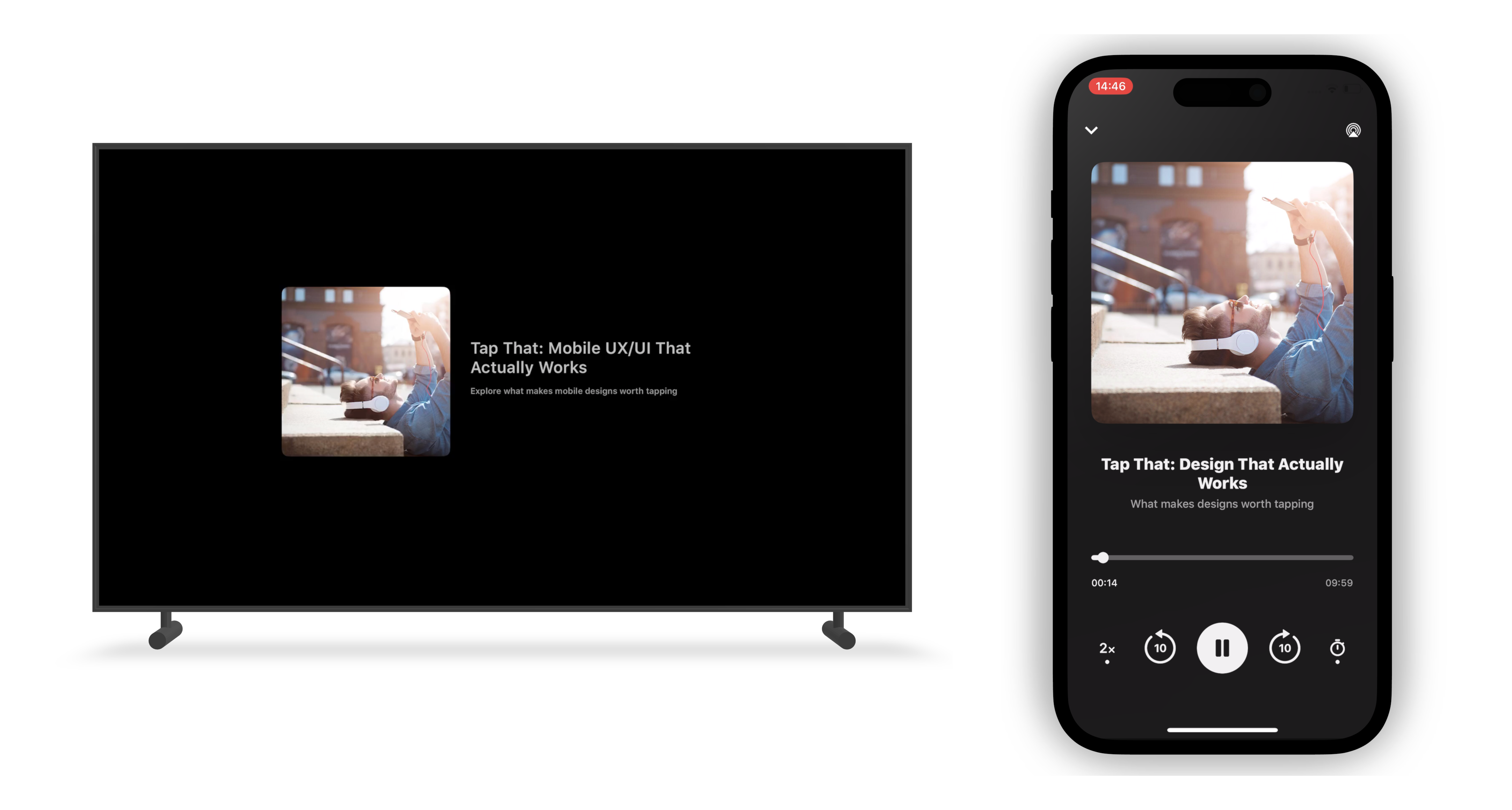
Our player supports audio content across all platforms.
TV: Single player layout for both video and audio content.
Mobile: Two player options are available:
Full-Screen Audio Player (recommended )
Inline Audio Player
We recommend using the full-screen player for a richer audio experience and access to all features.
Full-Screen Audio Player (Mobile)
Features:
Sleep Mode
Playback Speed Control
Background Playback
Supports both Live and AOD (Audio on Demand) content
Mini Player Mode
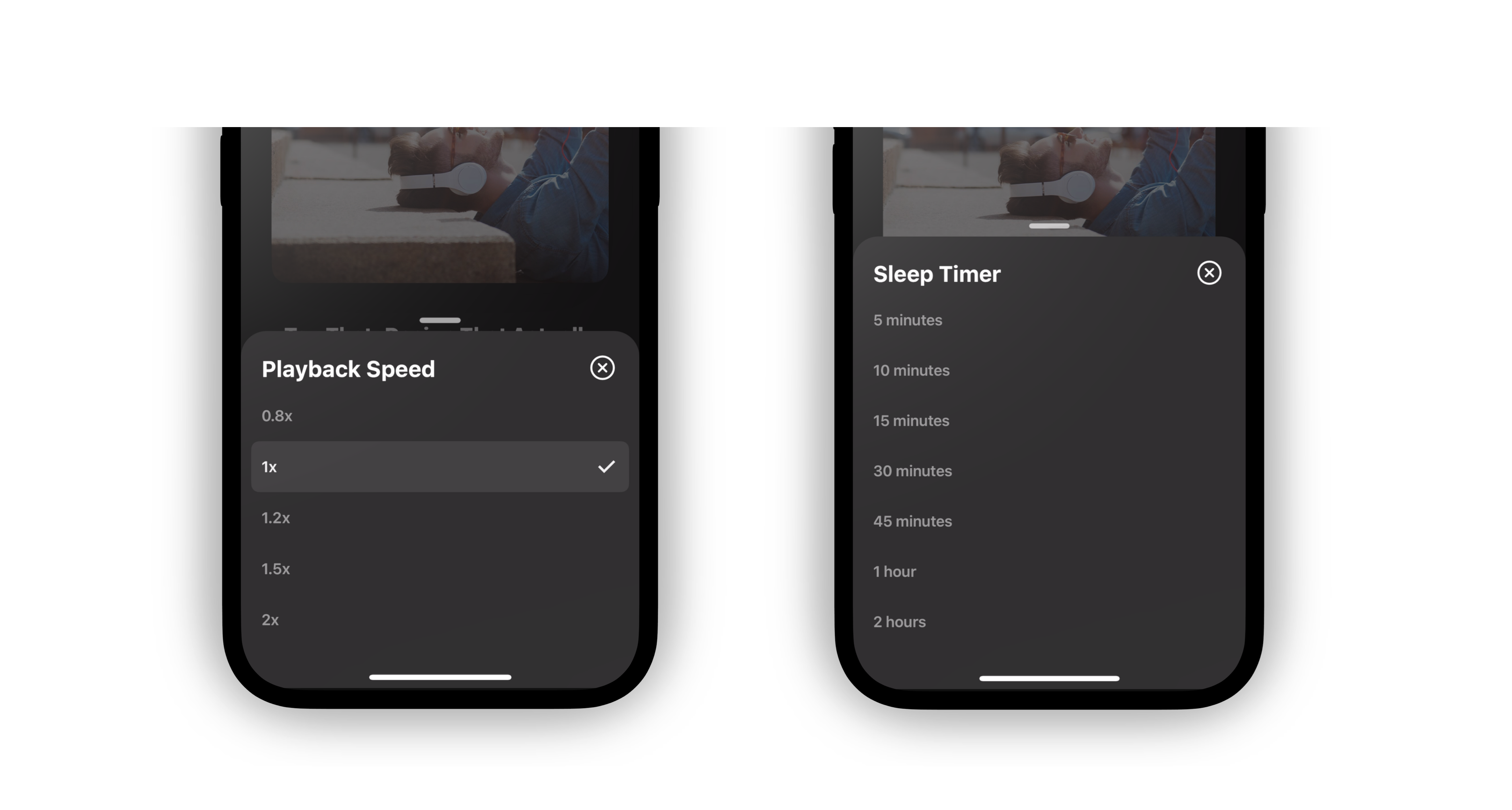
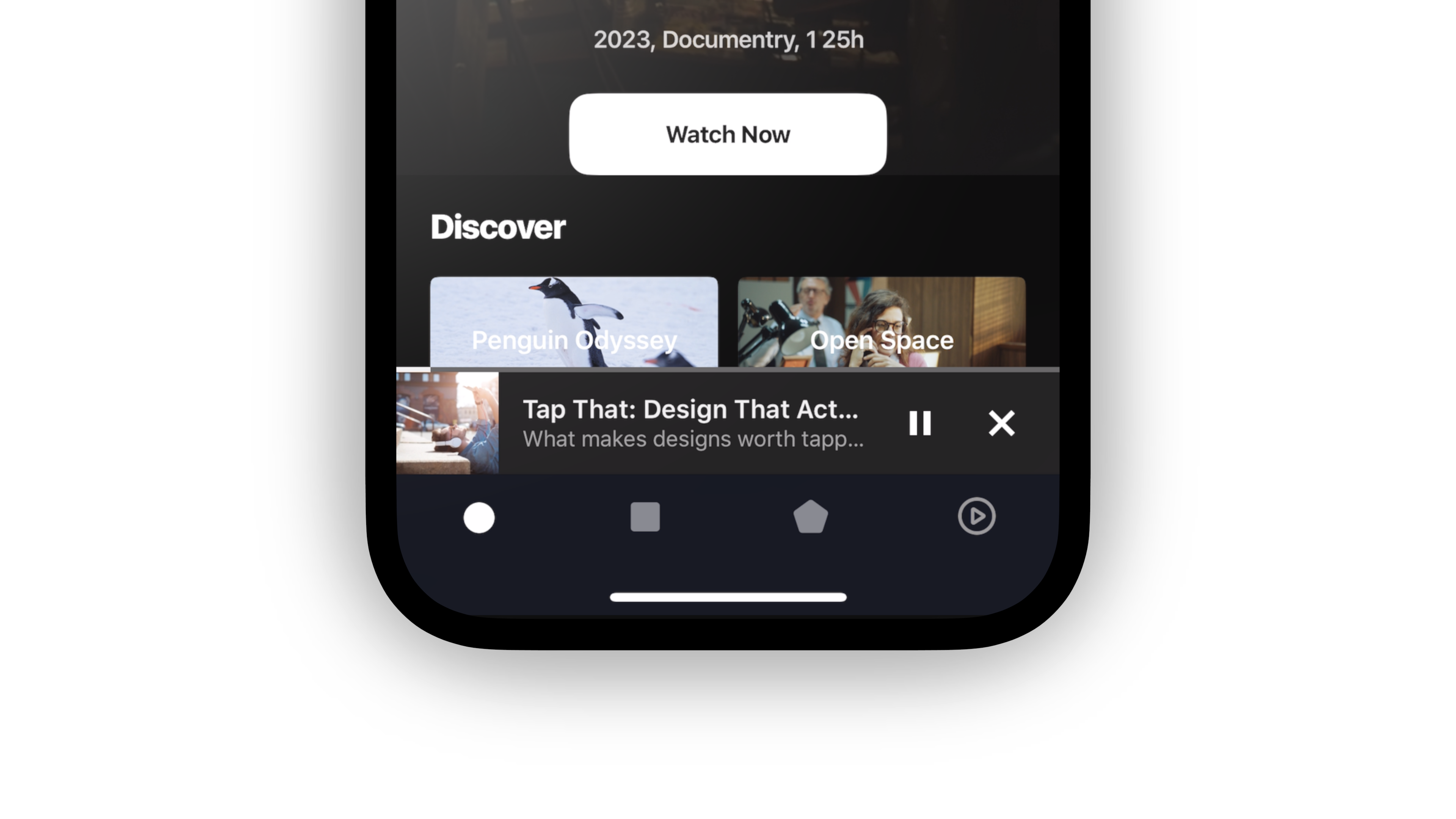
To add a full-screen audio player to your app:
Open your layout in the Studio.
Click “Add a Screen”.
In the “Presets” tab, select “Audio Player”, then save.
Connect the screen to your DSP using type mapping:
Go to the Type Mapping section.
Select the screen you just added.
Assign the relevant type from your feed (e.g., "audio").
- For live audio content, include the following extension in your feed:
{
"live": true
}
The audio player uses a 1:1 image ratio (not the standard 16:9 used for video).
Inline Audio Player (Mobile)
The inline audio player uses the same video player screen as used for video content.
To configure:
- In the Studio, go to the “Audio Player” section and upload an image placeholder to display during audio playback.
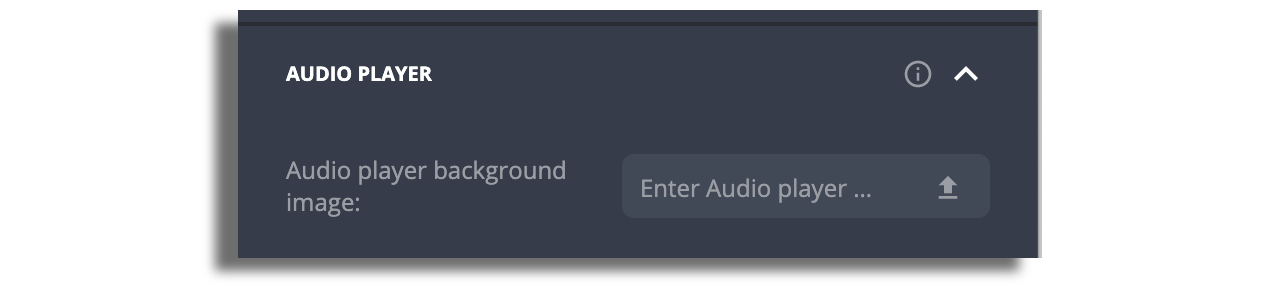
- Enable background playback to allow audio to continue playing when the app is minimized.
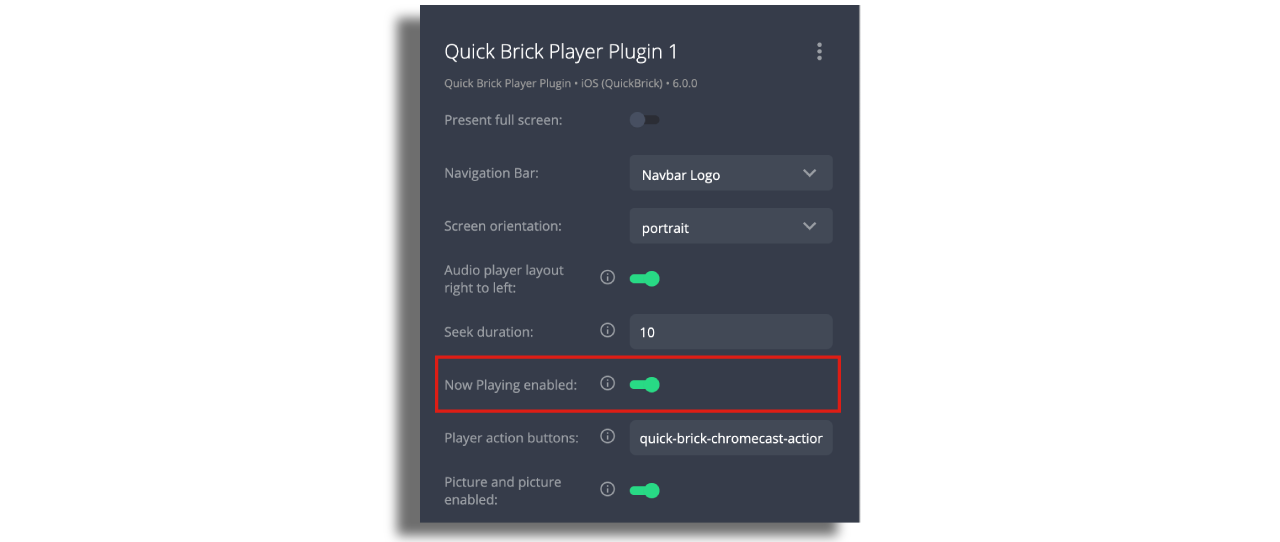
The inline player supports basic audio playback. For advanced features like Sleep Mode and Playback Speed Control, use the full-screen audio player.
Audio on TV
For TV apps, use the video player, which supports both video and audio content. No additional configuration is needed for audio playback. A background image (static) or color can also be used.
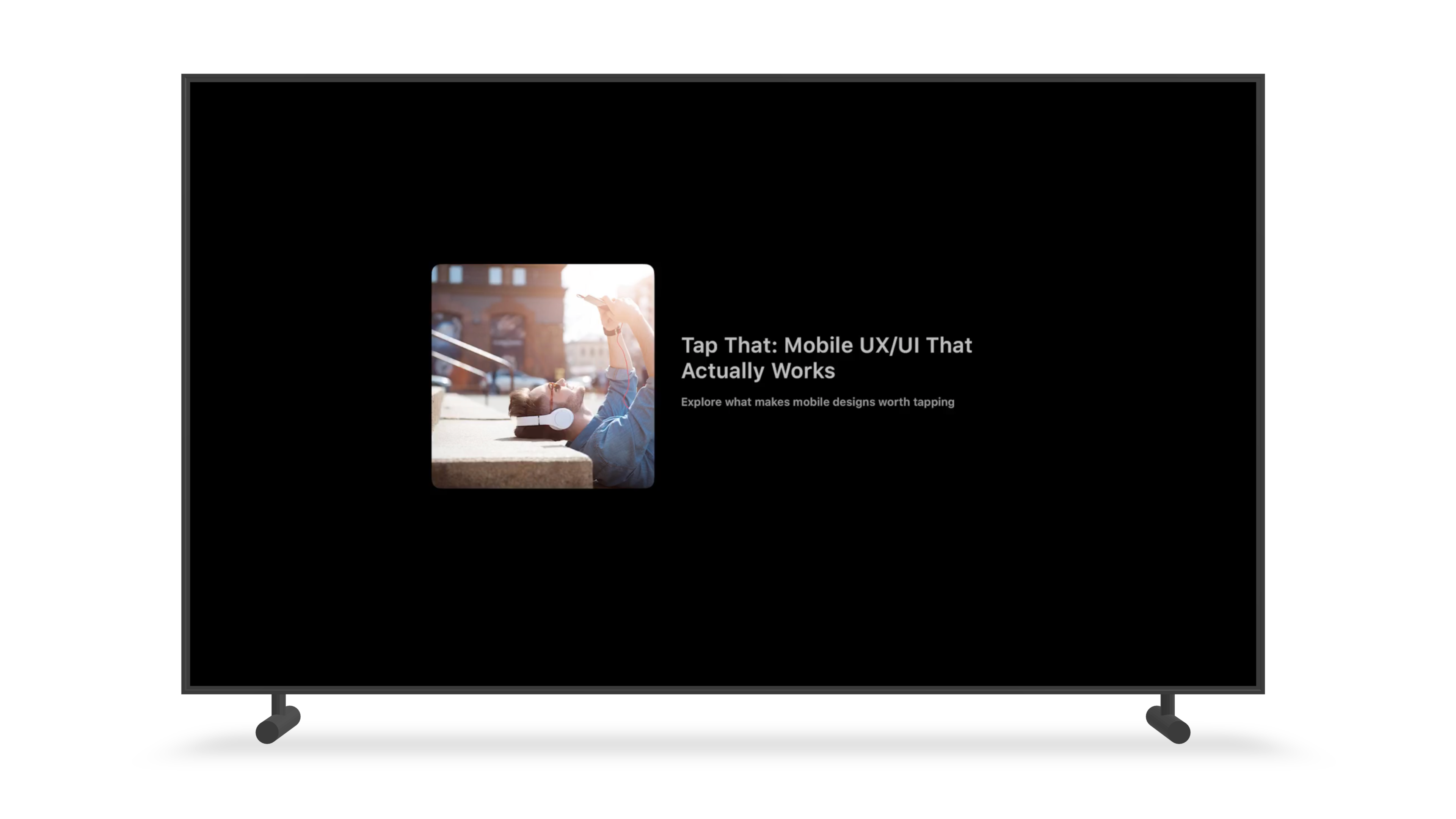
The audio player uses a 1:1 image ratio (not the standard 16:9 used for video).